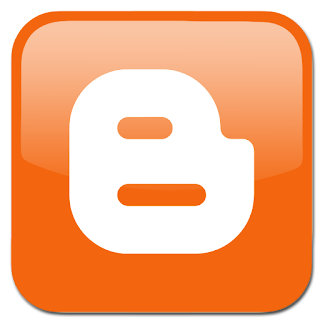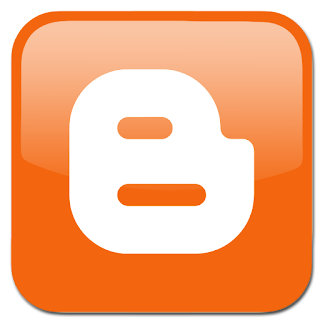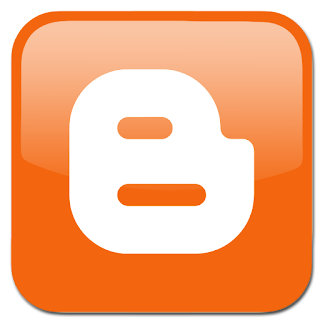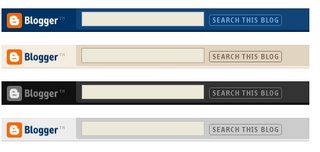EDIT: Blogger now incorporates a favicon uploader in their "Design" page on the Dashboard, so you no longer need to do this!!!
Pretty much all websites now have their own favicon. A favicon is a 16x16 pixel image that is shown in the explorer bar and when people bookmark your site so it is nice to have one personalized. You can either draw your own picture in paint or GIMP, or resize your own picture. The advantage of dawing your own is that it can be perfectly personalized. The advantage of resizing is that you get the advantage of automatic software blending, so that the edges don’t seem as sharp. The choice is yours. Once you have your image (jpg, png, gif, bmp, ico or tiff for this method) take the following steps.