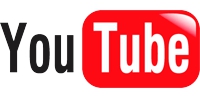
First you need to find a YouTube video. Simple. Then, below the video box you will find a button labeled "Share", circled below. Click it.
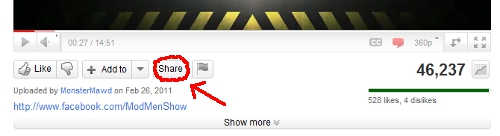
Now a whole bunch of new options will appear. Ignore them and click on the button labeled "Embed", circled below.
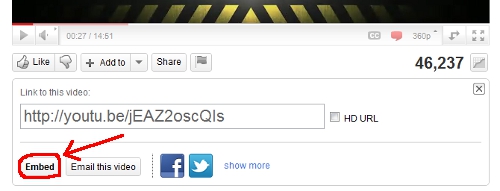
Now we have to choose our options. Take a look at the picture below:
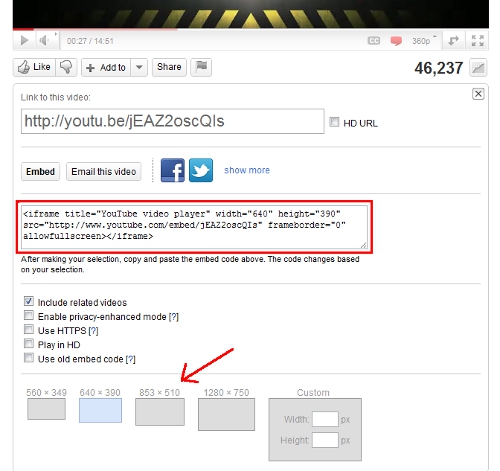
Boxed is the code you need, but I'll come back to that. First you need to select how you want the video to appear in your blog post. The check boxes are OK to leave as they are for now, you may want to edit things if you know more about their functions. Clicking on the question marks will give you more info about what each one does. But really it is OK to leave it how it is.
More important is to select the right size. This is found at the bottom of the selection box. Some standard sizes are offered, with the smallest probably being the best for most blogs. If, however, you know what width you want the box to be (e.g. if you want it to be the same width as your images) then type a width into the custom box and YouTube will automatically give you the correct height. Awesome.
Once you have done all this copy the HTML code in the box (boxed in red in the above pic). This then needs to be pasted into your New Post in Blogger. Make sure you paste this in the "Edit HTML" page!
Below is an example of how this will appear with the check boxes left as default and with a custom width of 500px:
 Italiano
Italiano Facebook
Facebook Twitter
Twitter
No comments:
Post a Comment